| Home Page
Favorite Links Page
About The Palace
New Users-Read First
Pictures From The Palace
How To Make Avs
How To Edit Avs
Contact Page
Make Photos In To Avatars
Make Your Own Palace-PG.1
Make Your Own Palace-PG.2
Guest Book Page
Photo3 Page
Photo4 Page
Photo5 Page
Photo6 Page
Shopping Page Page
Slide Show Page
Message Boards and Chat room
|
|
|
Editing Your Props- 1
Editing your props is done in the edit screen of the Palace client. Simply open your prop bag by clicking on the options button on the top bar in your Palace client.Then select a tile by clicking on it. Now click on the button edit.This brings up the edit screen for you.
The first thing you will need to do is to remove the background from your prop. To do this , click on the eraser and hold down the Alt key on your keyboard. This will give you a fill tool , just click on the background in your tile, this will remove the background from your tile.You may also want to remove the ball head by clicking on the word head at the bottom of the edit box. You can then make any other changes to your prop that you like by using the other tools in the edit box.
|
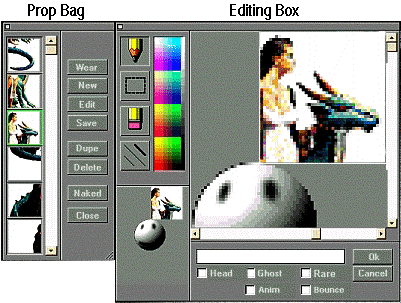 Special keys- 3
There are some other things you can do with your tiles too. You can flip them horizontally and even vertically. To do this , while in the edit box hold down the shift,ctrl and alt keys on your keyboard and then press the h key .This will flip your tile horizontally. To flip your tile vertically follow the same procedure as above but press the v key instead of the h keys.
Special keys- 3
There are some other things you can do with your tiles too. You can flip them horizontally and even vertically. To do this , while in the edit box hold down the shift,ctrl and alt keys on your keyboard and then press the h key .This will flip your tile horizontally. To flip your tile vertically follow the same procedure as above but press the v key instead of the h keys.
|
|
The Tools- 2
.Using the tools in the edit box you can draw, erase, and cut and move sections of your tile.You can also animate and make your prop look like a ghost.To choose a color to draw with , simply click on the pencil, and move your cursor over the colors in the box.Click on a color and you are ready to draw on your tile.To make your tile look like a ghost , just click on the word ghost at the bottom of the edit box.To resize your pencil just click on the box showing three diagonal lines.
|
|
Animation- 4
Now we select the area that we want to move from one tile to another. In this case the 3 left most columns of pixels.
Then we can use Control-X to Cut those pixels, or Control-C to copy them. I used Control-X, but if you are unsure you can always use Control-C.
The WWW Largest Guide to over 5000 sites with more than 75000 images.. CLICK HERE!
How to Move an Avatar within its tiles - 4
Once we have the area we want to transfer in the clipboard we select OK and then switch to the tile we are moving it into.
Then we can use Control-V to Paste the pixels in. They are added in in the same place that they were removed, but any transparent background will have become white.
Kandys PSP Tubes... Kandyz PSP Tubes Resource site for people who use Paint Shop Pro...CLICK HERE!
|
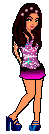 Taking care of your avs- 5
Once you have made you av. there are a few things you need to do to make sure you don't loose them and that they are able to be seen in the palace by other people . You should give every tile you make a name. This is done by typing a name for your tile in the box at the bottom of the edit screen. It doesn't matter what you call it . Just make sure that every tile has a name.
Taking care of your avs- 5
Once you have made you av. there are a few things you need to do to make sure you don't loose them and that they are able to be seen in the palace by other people . You should give every tile you make a name. This is done by typing a name for your tile in the box at the bottom of the edit screen. It doesn't matter what you call it . Just make sure that every tile has a name.
Another thing you should do is compress your prop file frequently. To do this open the file box at the top bar in your Palace client and click compress props. This does not remove your props in your bag.It removes props that you have seen others wearing in the palace. that are stored in your bag even though you cant see them there.
If you have not compressed your props in a long time you may see a very large number compressed . If you do not compress props the Palace will eventually do it automatically for you , but you will improve performance of the palace if you do it frequently yourself. Compressing props cannot be done while you are online and logged on to a Palace.
Saving your avs to a macro is a handy way to change props without having to put them on piece by piece from your bag. To do this, while wearing a prop,in the palace , choose avatars from the top bar, and a spot to save it in , this will save your prop to a macro .You can then just open the av. box and choose a prop to wear from it anytime you like.
|
Sanctuary is fortunate to have many expert prop artists serving as wizards there. Drop by and say hello, and bring your questions too. They will be very happy to help you with them.
|
|
|


